The best and fastest way to become operational with your MLM enterprise using MLMSOFT.com Cloud Platform is to customize default design theme of the online office app.
The following options are only available when "Online office admin" flag is presented.
Basically you can customize the following in this default theme:
- Color scheme and layout
- Components style
- Logo
1. Color scheme and layout
When you just subscribed to the platform you can find a lot of gear icons on any page of the Online office, each correspondent to available customization settings of the component.
On the left side of the Dashboard, a light grey gear icon opens up customization layout option to help you choose the right color scheme.
Here you can customize color set of the theme for:
- light or dark mode - changes base page color and automatically invert most of the page text color to opposite;
- header/sidebar/footer background color - also separate text color switches to find most suiting solution for your theme;
- defined color sets - your own color pallet applicable anywhere inside online office.
Note: Please consider that changes you make in this mode have to be
saved ("Apply" or "Save" button at the bottom of the layout).
Note: When you decide to make color scheme changes, you can also ask our support team to make it and help you out explain if something is still unclear, as such customization/clarification services are included in any subscription plan.
2. Components style
Most of the colors presented as options for styling are invariable and presented by both colored section of the selector you choose from and a text that describes it:
Additionaly, as mentioned above, within Dashboard main styling gear icon you may define 7 color sets to apply anywhere inside online office components and they'll be presented as first colors options higher in the selector:
3. Logo
Logo placement is only accessible from an admin control panel, Themes menu, inside "Vuetify" theme, at the bottom of the page:
There are 3 logo files you'll need:
- 250x50 px transparent PNG as a main (full-size) logo
- 34x34 px transparent PNG as a mobile version logo (also used for rolled-up vertion)
- 32x32 px transparent PNG favicon (shown in a browser tab for your website)
Note: We recommend to use any light colored version of a logo because the header is solid filled.
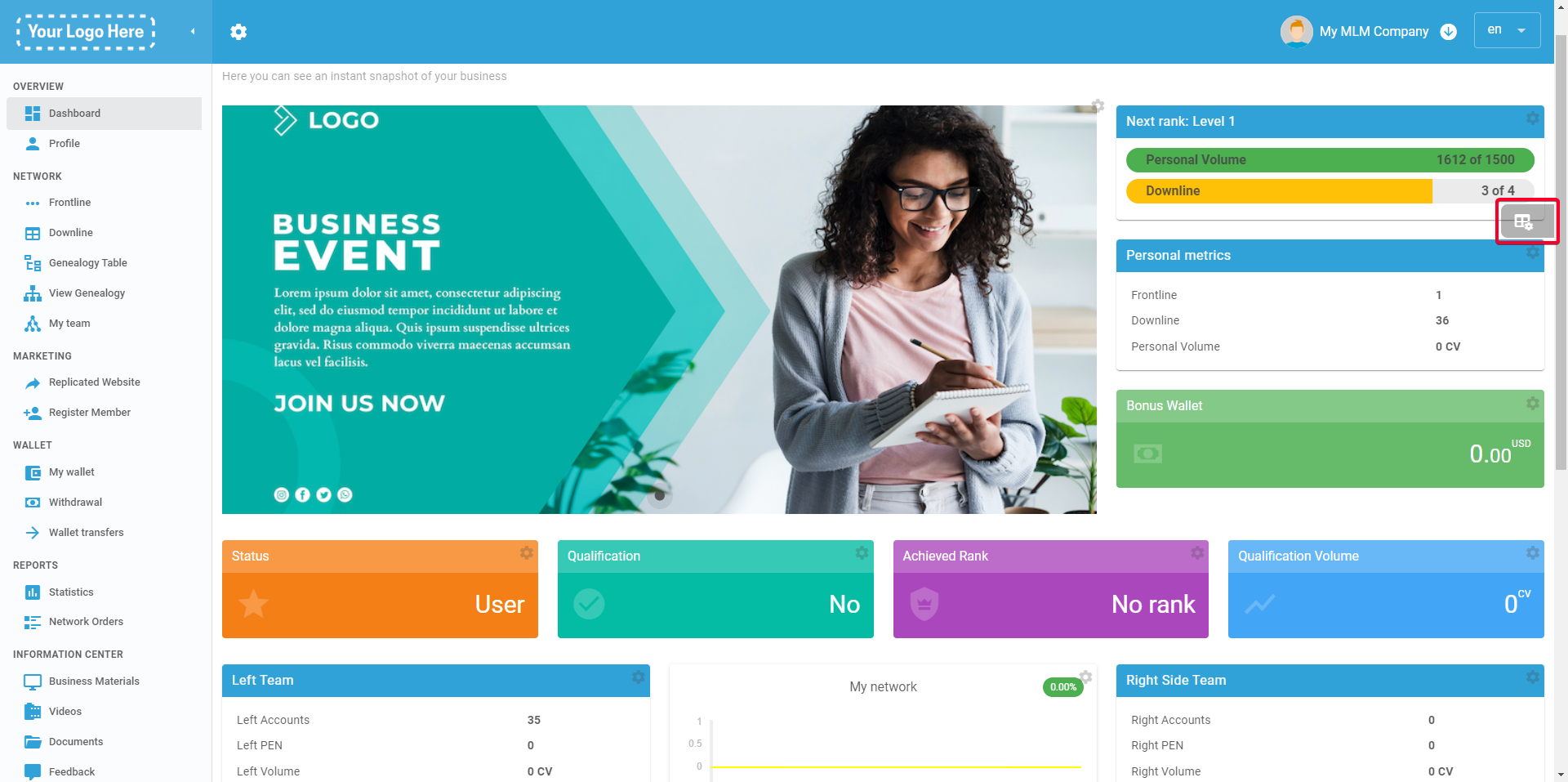
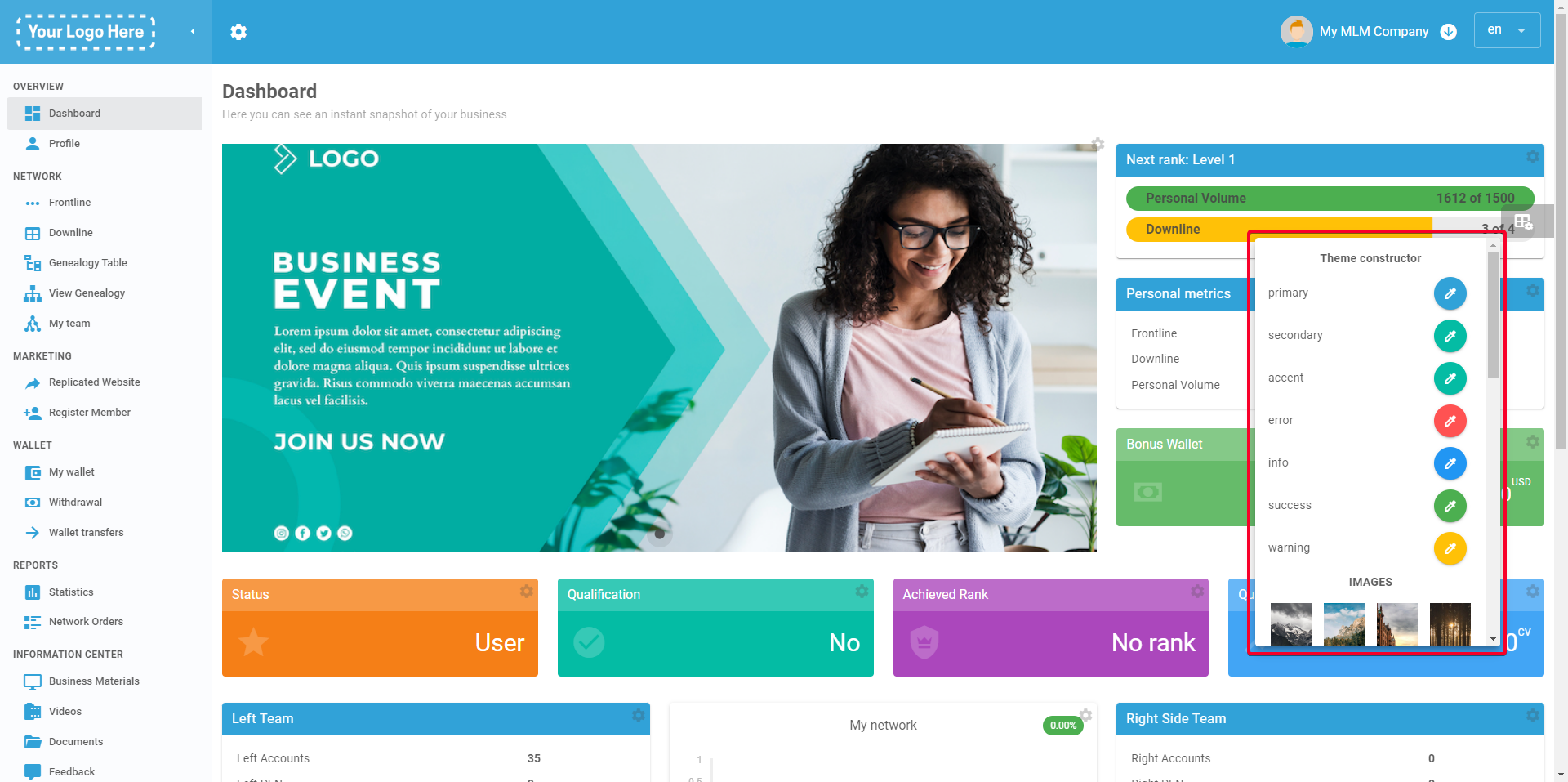
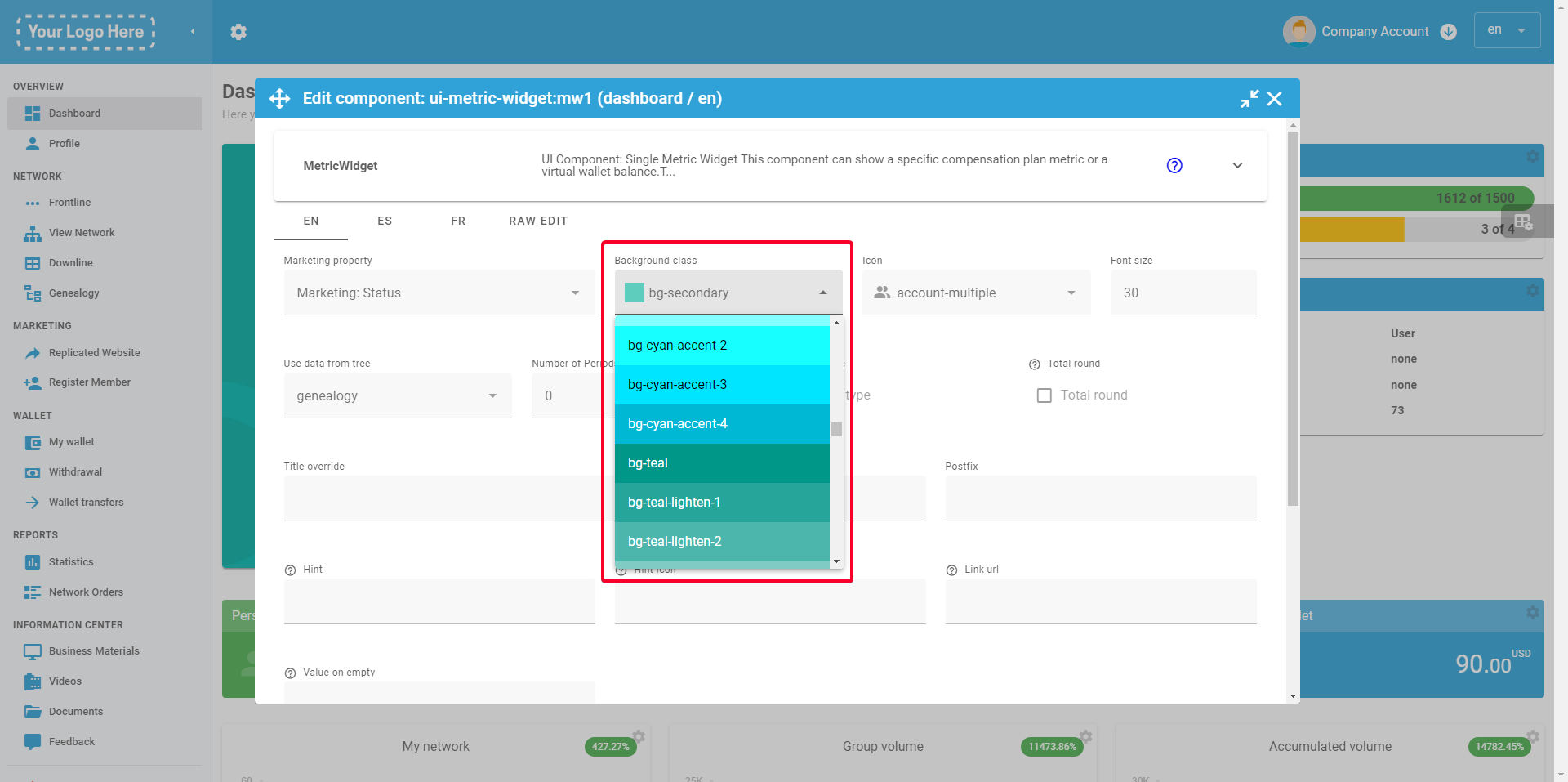
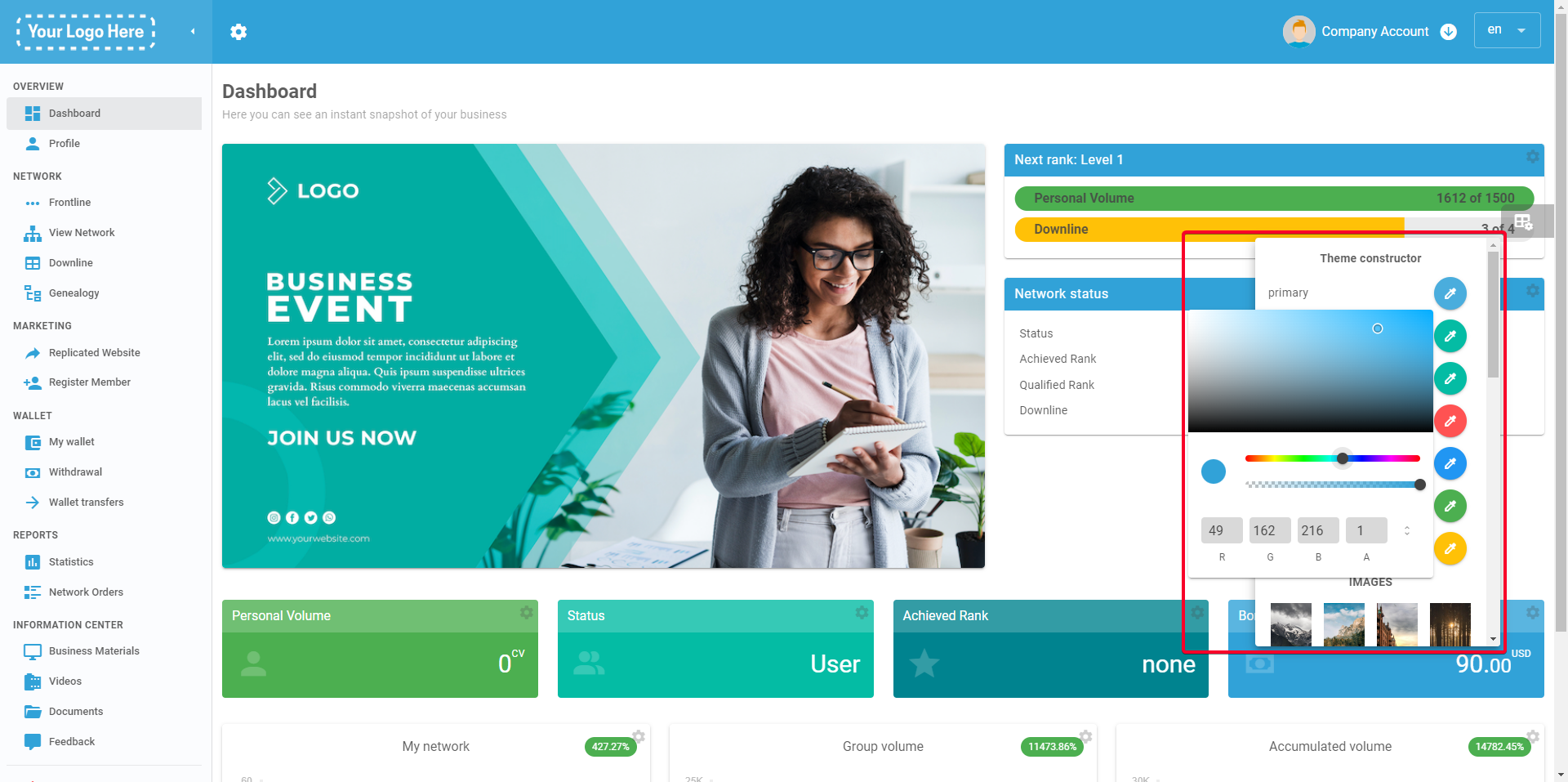
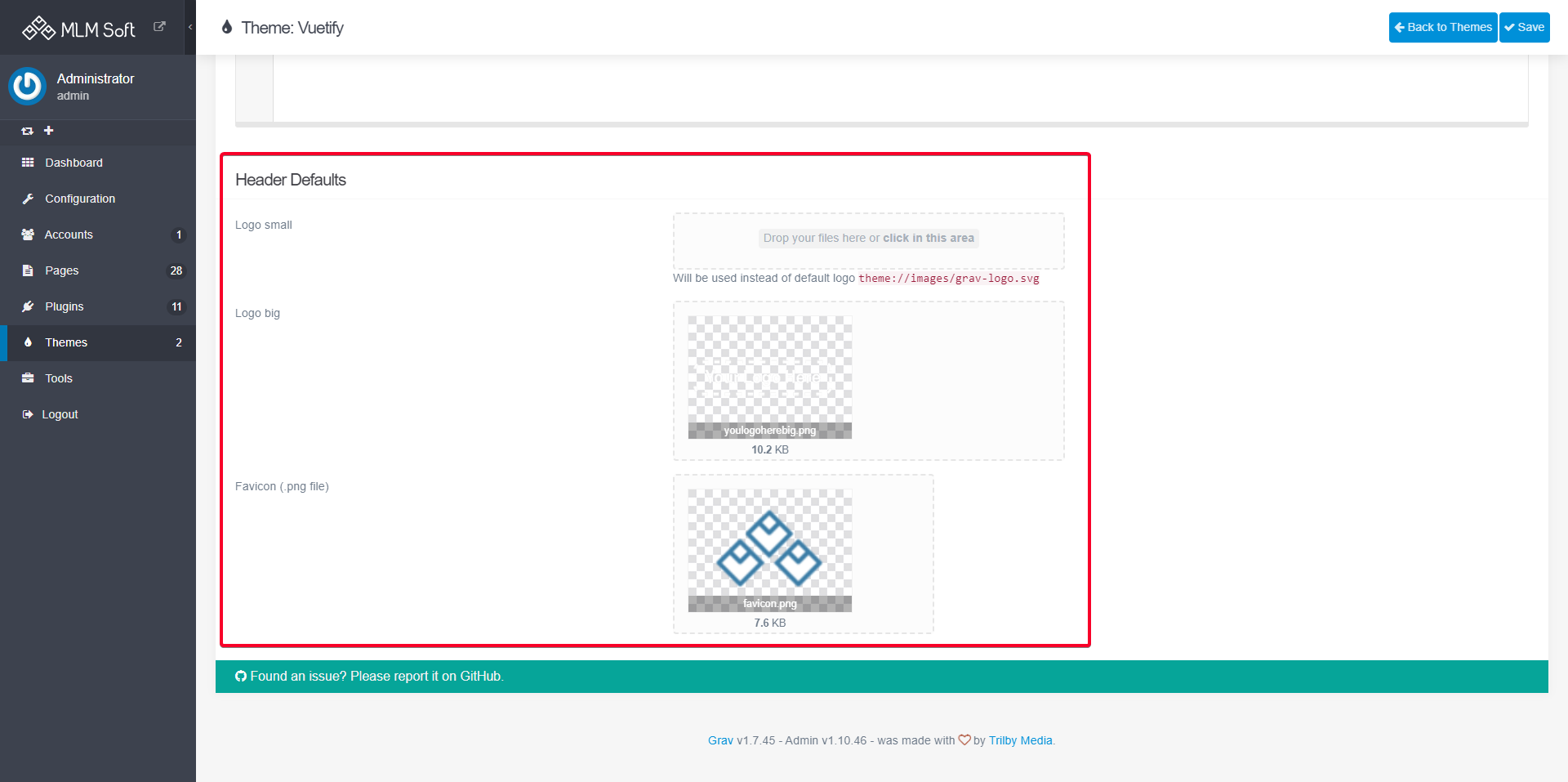
Max SLA
Comments