This section allows you to manually import source documents to the compensation plan engine where they will be processed in accordance with your compensation plan algorithm. For example, you may use this feature to import orders from your 3rd party sales management software or CRM.
1. To begin, we need to have a correct format of the document that you are importing:
The first line includes column names in CSV format; there should be exactly 4 columns, and the names can be arbitrary.
Below, values are listed in one line separated by a semicolon: account ID, tree ID (which remains constant for all entries) the alias of the property the document will refer to within the system, and the value the document will write to the previously specified property.
2. In accordance with the screenshot below, you will be presented with 3 steps after selecting document import: you simply put in the document you want to upload in the first option, the type of document you are uploading, and the way you want to divide the parameters in your document for Excel.
3. Assign the document to the specific section of the documents you have on your account:
4. Confirm and upload the document.
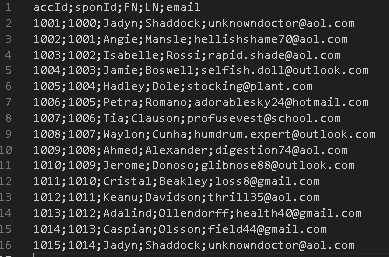
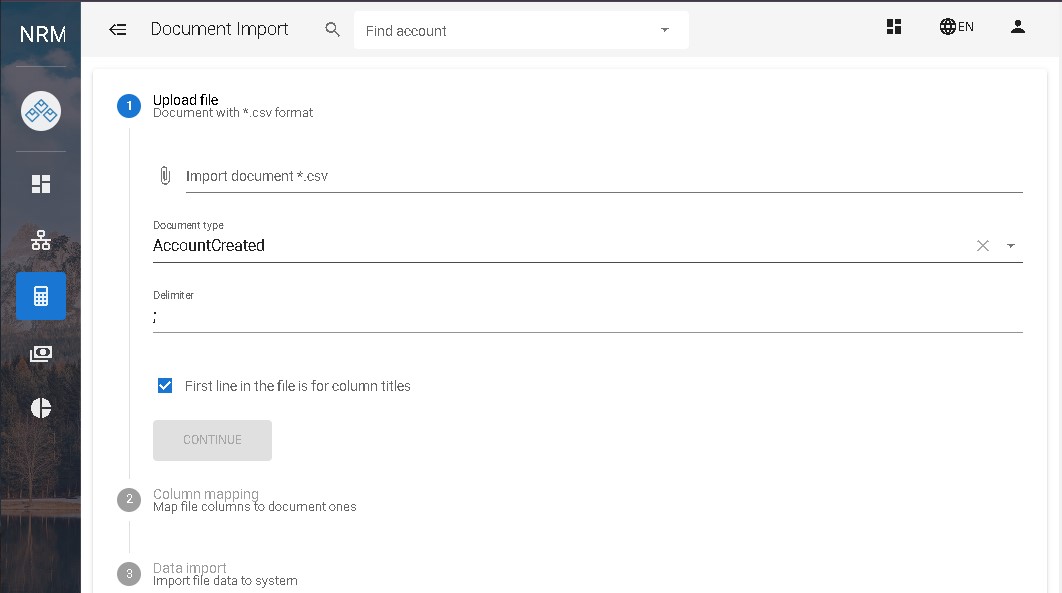
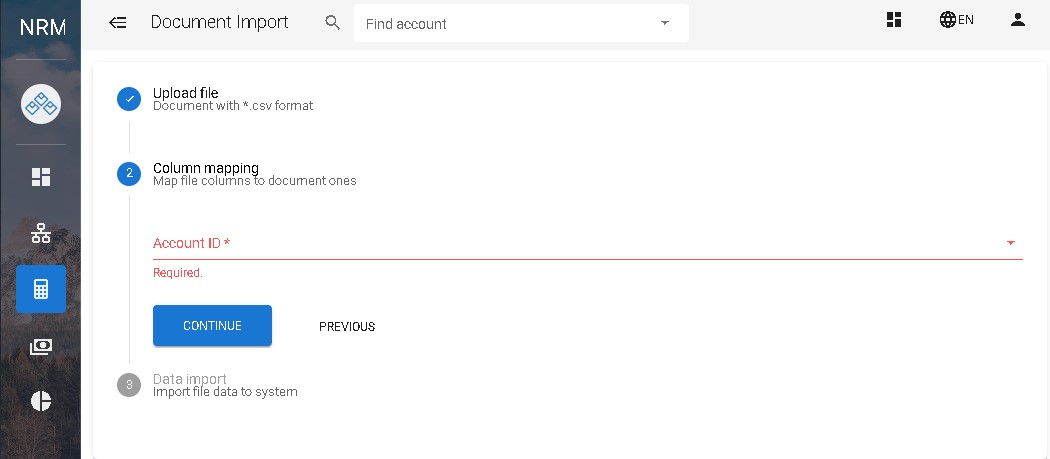
Nikita Clark
Comments