In the section "Compensation plan engine" / "Plan dictionaries" you can view, edit dictionaries for properties / parameters of compensation plans and their values and create new ones.
On the left of the page, a list of dictionaries of plans is displayed. Depending on the selected dictionary (the line is highlighted in blue), a list of keys and their values is displayed on the right side of the page. Values are used in the plan properties later, and keys to them, is the interpretation of the values for the system.
The information on the page can be sorted.
Editing a record is done by clicking on the pencil icon. Deleting an entry occurs by clicking on the "basket" icon, if the value is used in the application, it can not be deleted.
The following operations are available on the page:
- Creating new dictionary
- Editing, deleting existing dictionary
- Adding a new value to existing dictionary
- Editing and deleting the value of an existing dictionary
Creating new dictionary
To create new dictionary in the application, follow these steps:
- Click on the "Create new" button located above the table with the list of dictionaries.
- On the form that opens, fill out the fields: Name and Alias of the created dictionary.
-
Click the "Submit" button and the new dictionary will be added to the list on the left half of the page.
After creating new dictionary, you have to fill it with values.
Adding new value
To create a new value, follow these steps:
- Click on the blue "Add value" button located above the table with the list of values.
- On the form that opens, fill out the fields:
- Key - enter the numeric code, that will be the system key, for example, 0,1 or 1,2,3.
- Value - enter the key value, for example, Active, Inactive, if it's ranks, then Manager, Distributor, Director.
- Order - enter the order, in which the element you are creating, will be positioned relative to the other elements of the dictionary (number).
3. Click the "Submit" button and the new value will be added to the value table.
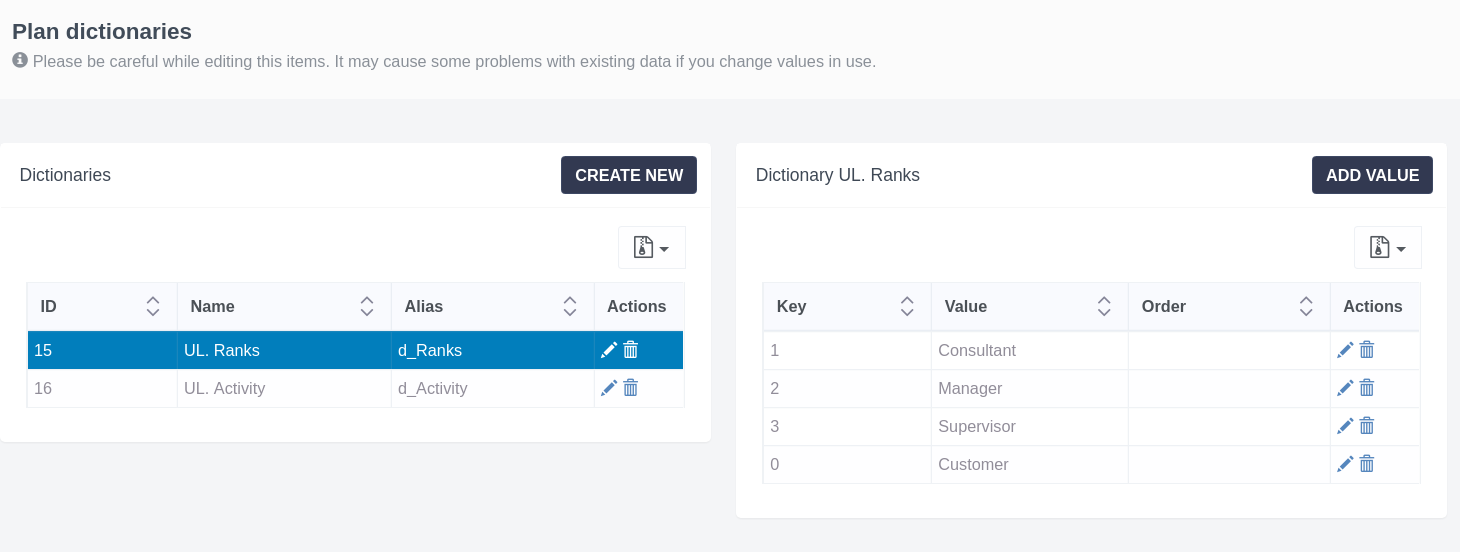
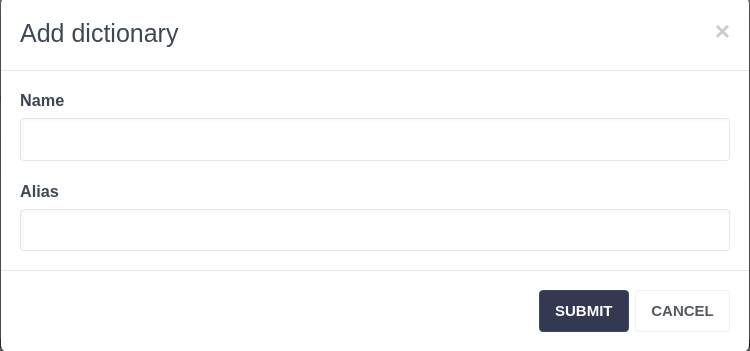

Daria T.
Comments