In the "Compensation plan engine" / "Plan parameters" section you can view, edit and create new plan parameters.
This page displays list of parameters and information on them in the table form. The table displays information, which includes: ID, Alias, Parameter title, Plan; Data type, Value, Description and available Actions (editing and deleting).
The following actions are available on the page:
- Creating new parameter
- Editing and deleting an existing parameter
- Going to the "Plan dictionaries" page - if the parameter data type is dictionary - then it is a link.
- Importing table data and sorting its columns.
Creating new parameter
To create new parameter, follow these steps:
- Click on the blue button "Create plan parameter" located at the top of the page (on the functional panel).
- On the opened plan parameter creation page, fill in the fields (the form of creation / editing may be different, depending on the parameter data type):
- Name - enter the name of the created parameter.
- Alias - enter the abbreviated name of the parameter.
- Description - enter an explanatory description of the parameter.
- Plan - select the plan, in which the parameter is created.
-
Data type - select the type of this created parameter, the available list of data types consists of 3 types of data types:
- simple data types - you have to fill one "value" field;
- data type selector (directory or dictionary) - select a dictionary and a value from the list of available;
- Mapping data type (value mapping table) - select the data type of the left and right sides of the table, then enter the values in the table using the "Add pair" button.
Example: RANK (current rank) is selected as the ranking property, the weight of the values is specified as:
President - 50%
Top-manager - 30%
Manager - 20%
This means that half of all registered without a sponsor (50%) will be distributed among all "presidents". Every fifth (20%) is among all managers, and so on.
- Value - enter the value of the created parameter.
3. Click on the "Submit" button and the created parameter will be added to the table on the page.
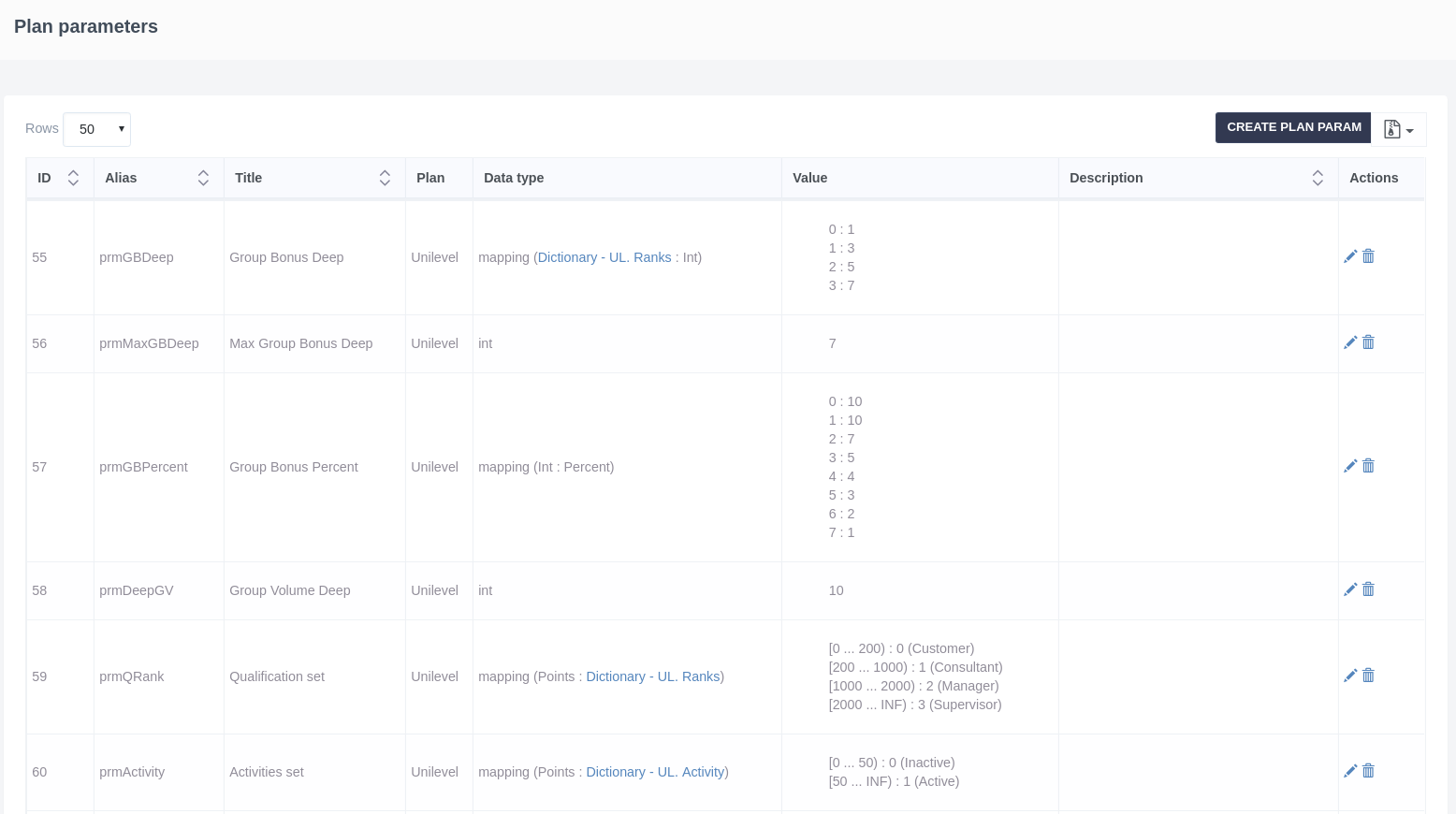
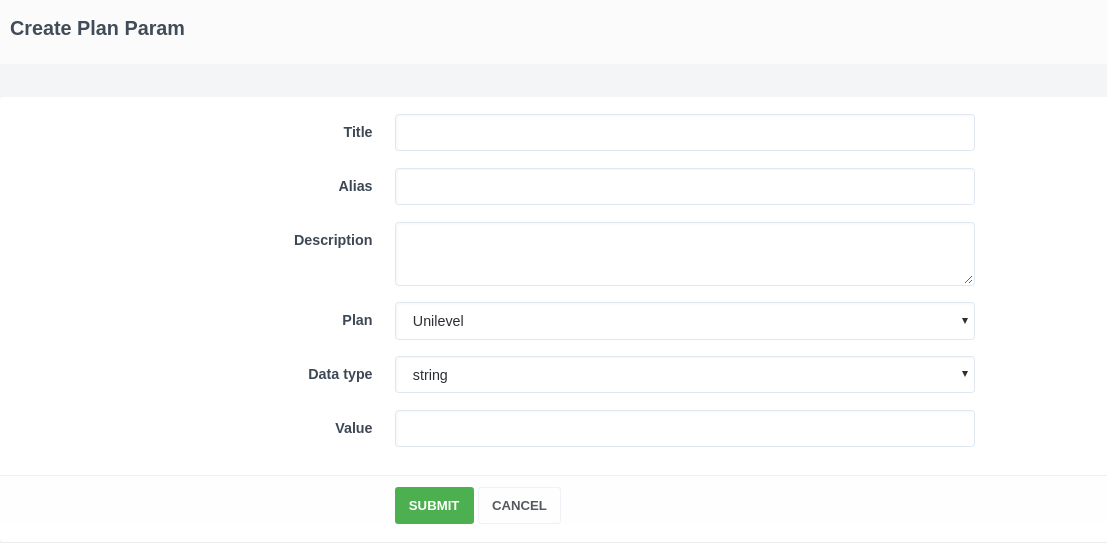
Daria T.
Comments