On the "Member accounts" / "Profile fields" page you can view, edit and create new user profile fields for the platform.
Fields are divided into system (required by default) and custom (optional). System fields are not available for editing or deleting.
Created fields can be made required / optional to fill in, for this, put "checkmarks" in the "Required" column in the fields, that must be required respectively. In addition to the field selected as the login (the login is set in the section "System settings" / "Global settings".
Creating new field
- Click on the "Add new profile field" button on the toolbar (functional panel).
- On the new field creation form fill in the following fields:
- Name - enter the name of the field to be created.
- Alias - enter the abbreviated name of the field.
- Description - enter a short description of the field to be created, which will be displayed as a hint to the field.
-
Type - select the type of the field from the list of available ones. The set of form fields will be depend on the type that was selected before.
- when you select Dictionary - an additional field appears with a list of available dictionaries, select a dictionary and a value from the list of available dictionaries (create and fill new dictionary in the "Profile field dictionaries" section).
- Required - check the box, if the field to be created is mandatory.
3. Click "Submit" and the new field will appear on the page of the section and in the user profile.
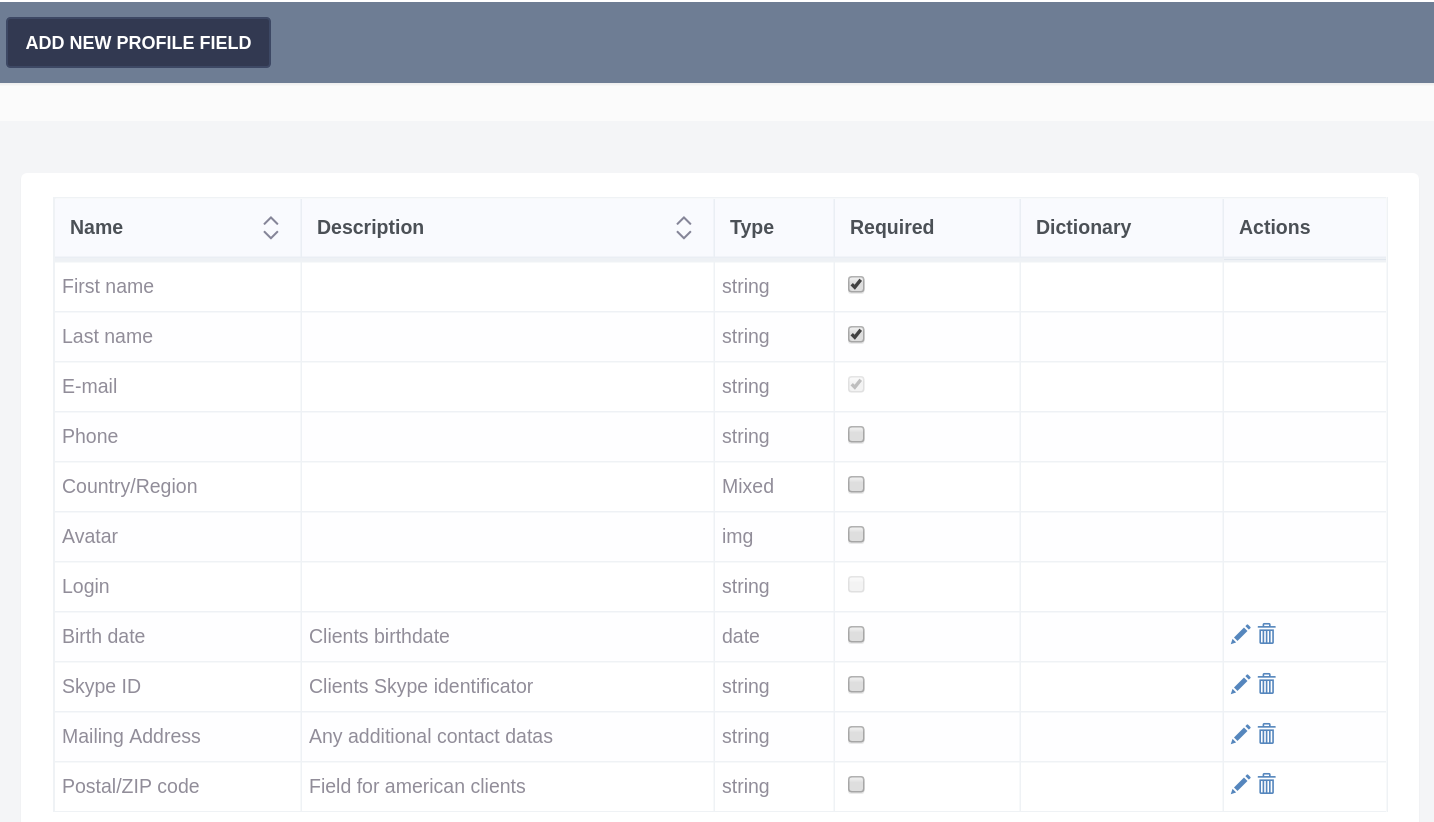
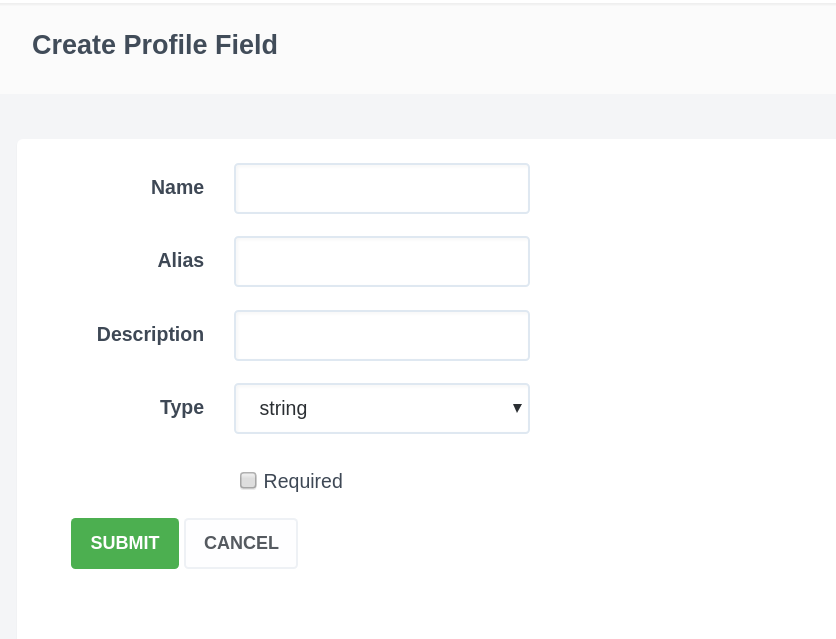
Daria T.
Comments